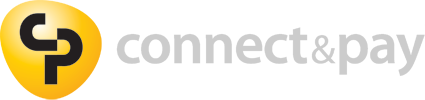Need Help?
Here are some FAQ's.....and if all else fails and the answer you're looking for isn't below just click here to get in touch!
Index
- How secure is the service?
- Will I need additional PCI Compliance?
- What is the setup fee?
- What are the ongoing costs?
- What are the requirements?
- How long will it take to get up and running?
- How does the service work?
- What benefit does this service offer me?
- Can I use any payment gateway with Connect and Pay?
- Why do I need a password for the partner portal?
- Does this service only work for "on premise" ConnectWise clients?
- How do my customers login to view their invoices?
- How quickly are my invoices marked as paid within ConnectWise?
- What is my Connect and Pay Portal Name?
- How do I get ConnectWise?
- Where can I find the ConnectWise Integrator username & Password?
- Why do you need a ConnectWise Username?
- How do I find my ConnectWise API URL?
- How do I get a SagePay account?
- Where do I get my SagePay Vendor code from?
- Do I need to tell SagePay I'm using Connect and Pay for ConnectWise?
- How do I get an Authorize.net account?
- Where do I get my Authorize.net credentials from?
- Do I need to tell Authorize.net I am using Connect and Pay for ConnectWise?
- How do I get a PayPal account?
- Where do I get my PayPal credentials from?
- Do I need to tell PayPal I am using Connect and Pay for ConnectWise?
- How do I get a STRIPE account?
- Where do I get my STRIPE credentials from?
- Do I need to tell STRIPE I am using Connect and Pay for ConnectWise?
Connect and Pay
ConnectWise
SagePay
Authorize.net
PayPal
STRIPE
1. How secure is the service?
The Connect and Pay solution was created by Avoira Ltd. to offer ConnectWise integration with Sagepay, Authorize.net & PayPal. Yellowbus have been developing software solutions for over a decade with experience in web-based systems, retail solutions and bespoke desktop solutions for a wide range of clients from small business right through to national government agencies.
Our systems are certified to the relevant PCI DSS Compliance requirements and use the latest Secure Server Certificate technologies.
Our Connect and Pay solution does not store any client or credit card data so you can be assured that you are in safe hands.
Back to top2. Will I need additional PCI Compliance?
Yes, you will still need a level of compliance as compliance is on your company, not your web site or other sites your company uses. Connect and Pay is already certified to the relevant PCI DSS Compliance level and SagePay is one of the few companies in the UK to achieve level 1 compliance. The Connect and Pay system does reduce your PCI requirement level to self assessment level which costs just £11.99 from Security Metrics.
We make every effort to reduce your workload to a minimum so if you have any questions regarding PCI Compliance and our ConnectWise payment integration, please get in touch, we're here to help you.
Back to top3. What is the setup fee?
Simple, nothing, nada, zero. Avoira don't charge any setup fees at all for our ConnectWise credit card integration!
Back to top4. What are the ongoing costs?
The ongoing costs for the Connect and Pay system for ConnectWise is just £14.99 (GBP) per month after your free 30 day trial has expired. This can be paid by a monthly direct debit, BACS, credit card, debit card.
Back to top5. What are the requirements?
The only requirement for our Connect and Pay ConnectWise payment integration is that you already have a ConnectWise 2012 system (or greater) in place and have a "Sagepay, Authorize.net or PayPal" account to take payments with. If you do not have a Sagepay account then you can sign up for one easily here.
Back to top6. How long will it take to get up and running?
The setup process can take a matter of minutes, simply complete the registration form, tell your payment provider you are using the Connect and Pay system for ConnectWise and you are done!
Back to top7. How does the service work?
Once you have signed up for a Connect and Pay account, you will be provided with your own unique payment URL which you can advertise on your invoices and pass on to your clients. Your client will then simply
- navigate to your Connect and Pay URL
- Login using their existing ConnectWise credentials
- View a list of their unpaid invoices
- Select the invoices they wish to pay via credit card, debit card or Paypal
- Complete the payment process by entering their credit card, debit card or Paypal details via Sagepay, Authorize.net or PayPal
- On successful payment, Connect and Pay will notify you via email that the invoice is paid, notify your client that their invoice is paid and mark the invoice as paid in ConnectWise for you.
8. What benefit does this service offer me?
Our ConnectWise payment integration service provides you with an automated and safe way for your clients to pay your invoices, reducing the time it takes to pay invoices and also improving your cashflow.
Back to top9. Can I use any payment gateway with Connect and Pay?
Our preferred payment providers are Sagepay, Authorize.net, PayPal or STRIPE however we are happy to investigate other payment systems upon request should you use a different payment provider or you are in another country. If you would like to discuss ConnectWise integration with another payment provider then please feel free to contact us using the “Contact Us” form above.
Back to top10. Why do I need a password for the partner portal?
In order to access your partner portal in the future, you will need to create a password for it which is a minimum of 8 characters long.
Back to top11. Does this service only work for "on premise" ConnectWise clients?
No, the Connect and Pay payment integration system for ConnectWise can be used with either the “on premise” or cloud versions of ConnectWise as we integrate with the ConnectWise API's.
Back to top12. How do my customers login to view their invoices?
Once you have created a profile on the Connect and Pay system we will provide you with your own unique company URL i.e. https://www.connectandpay.net/mycompany which you can then pass on to your clients and even advertise it on your invoices. Your client will then visit your URL and login with their ConnectWise details, once they have done this they will be able to see all of their unpaid invoices, select the ones they want to pay and continue through the payment process.
Back to top13. How quickly are my invoices marked as paid within ConnectWise?
We will notify your ConnectWise system that an invoice has been paid as soon as we receive a confirmation from your payment provider that a payment has been successfully taken from your customer. This is normally instantaneous but you should allow up to five minutes for the systems involved to finish communicating with each other.
Back to top14. What is my Connect and Pay Portal Name?
Your Connect and Pay portal name is the unique URL we generate for you which you can then pass on to your clients i.e. https://www.connectandpay.net/mycompany
Your clients can then use their existing ConnectWise credentials to pay their outstanding invoices as you can manage access to Connect and Pay via ConnectWise.
Back to top15. How do I get ConnectWise?
To get more information about ConnectWise, click here. If you have any queries regarding ConnectWise credit card integration or ConnectWise integration in general, please get in touch
Back to top16. Where can I find the ConnectWise Integrator username & Password?
We always recommend creating a new and unique ConnectWise integration username and password within ConnectWise. This is to facilitate audit tracking and also to ensure that the Connect and Pay solution only has permissions to the sections of ConnectWise that it needs. To create a new integrator username and password you will need to:
- Login to ConnectWise
- Click on the Setup bar (at the bottom left)
- Click on the "Setup Tables" icon
- Enter "Integrator Login" link
- Click the New icon
- Enter ConnectAndPay as the user name
- Enter a password of your choosing
- Select "All Records" in the "Access level" drop down
- Make sure that only the "Company, Contact, Invoice, Member and Reporting" tick boxes are ticked
- Click the Save button
17. Why do I need a seperate ConnectWise username for the Connect and Pay service to work?
When marking an invoice as paid within ConnectWise, the ConnectWise API’s require that we pass a valid username and password along with the payment details. You can use an existing user, or create a new user just for Connect and Pay. Do not panic, if you do not want to provide us with a ConnectWise username and password, we can still provide you with your own portal, allowing your clients to log-in, view their invoices and pay them via sage pay however we cannot automatically mark them as paid for you. We will always send you an email to inform you that a customer has paid an invoice.
Back to top18. How do I find my ConnectWise API URL?
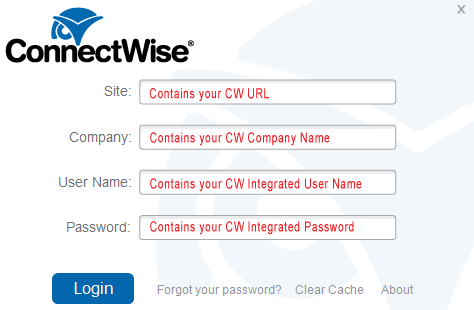
The easiest way to find your ConnectWise URL is to start up your ConnectWise client and on the login form, you will see entries for "Site, Company ID, Username & Password". Your ConnectWise API URL is what is entered in the Site box
Back to top19. How do I get a SagePay account?
Getting a sagepay account is easy, simply click this link and complete the registration process.
Back to top20. Where do I get my SagePay Vendor code from?
If you have already got a SagePay account, your vendor code would have been emailed to you and it will normally contain your company name. If you do not have a sagepay vendor code yet, you can create one by clicking this link to setup a new sagepay account.
Back to top21. Do I need to tell SagePay I am using Connect and Pay?
To let Sagepay know you are using our system, you simply need to provide them with our gateway IP number. This is one of the many security feature sagepay employ and IP validation simply lets us forward your clients on to sagepay. To do this you will need to:
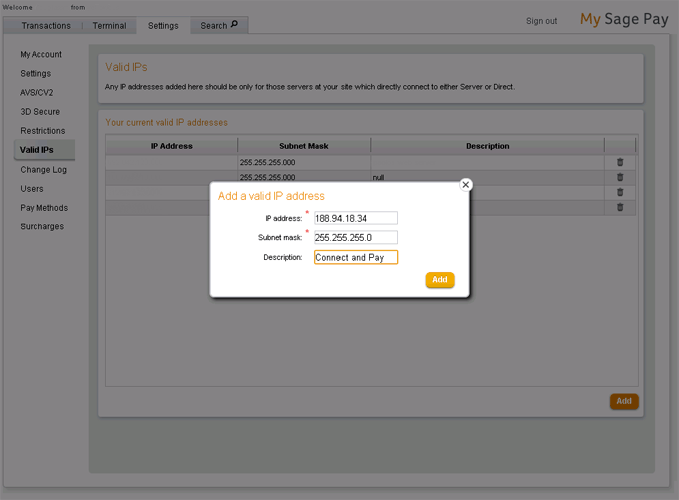
- Login to Sagepay via https://live.sagepay.com/mysagepay
- Click on the Settings tab
- Click on the "Valid IP's" option on the left hand side
- Click the Add button (bottom right hand corner)
- Enter "Connect and Pay as the Description"
- Click the Add button
22. How do I get an Authorize.Net account?
Getting a Authorize.Net account is easy, simply click this link and complete the registration process.
Back to top23. Where do I get my Authorize.Net details from?
Once you have an Authorize.Net account you'll need to provide us with your API Login ID and your Transaction Key.
Your Login ID can be found by:
1. Login to your Authorize.Net Account
2. Click the "ACCOUNT" menu (top right)
3. Click the "API Login ID and Transaction Key" link (lower right)
4. Your API Login ID is now displayed on the page
Your Transaction Key can be found by complete the above 1 to 4 steps then, On the lower part of the API Login ID and Transaction Key page, you will have an option to either create a new Transaction Key, or view an existing one. Follow the on screen instructions and your Transaction Key will then be visible on the screen for you.
Back to top24. Do I need to tell Authorize.Net I am using Connect and Pay?
No, as long as you have entered your API Login ID and Transaction Key, they trust Connect and Pay to pass payment details to them on your behalf.
Back to top25. How do I get an PayPal account?
Getting a PayPal account is pretty simple, just click here and complete the registration process. Please note that it can take a while for PayPal to verify your bank details.
Back to top26. Where do I get my PayPal details from?
Once you have your PayPal account, all you need to provide Connect and Pay with is your PayPal business email address.
Back to top27. Do I need to tell PayPal I am using Connect and Pay?
No, as long as you have created a PayPal business account and provided Connect and Pay with your PayPal business email address, they trust Connect and Pay to pass payment details to them on your behalf.
Back to top28. How do I get a STRIPE account?
Getting a STRIPE Account is pretty easy, simply click this link and complete the registration process.
Back to top29. Where do I get my STRIPE details from?
You'll need to provide Connect and Pay with your Public and Private key and you can find these by:
1. Log in to your STRIPE account
2. Click on the down arrow, to the right of the "Your account" link (top right)
3. Select the "Account Settings" item from the drop down
4. Click the "API Keys" icon
At this point your Test and Live keys should be visible. To process live transactions you'll need to enter your Live Secret Key and your Live Publishable Key in to Connect and Pay. Please don't worry, the minimal amount of data we store is encrypted.
Back to top30. Do I need to tell STRIPE I am using Connect and Pay?
No, as long as you have entered your Live Secret and Publishable keys in to Connect and Pay, they trust Connect and Pay to pass payment details to them on your behalf.
Back to top